Google Analytics
Contents
No need to worry about setting Google Analytics up on your School of Medicine (SOM) website. Traffic to all SOM sites is already being collected, you just need access to the data.
Requesting Access
To access Google Analytics, you need a Google account. Because you can have multiple Google accounts, we suggest you create an account for your department/center/program. This will allow you to give analytics access to anyone on your team. It also removes the need to notify us any time someone is hired or leaves your organization.
To request access, please fill out our Website Help Request form. Down in the Comments, please provide the following information:
- Let us know you want access to Google Analytics.
- Email address of your Google account. Again, we suggest using a work account.
- What website(s) you are affiliated with.
Once You Have Access
Once you’ve been notified that you have access, log into Google Analytics with the account you provided. If you are having trouble seeing the analytics data, ensure you are logged into the correct Google account.
Introducing GA4
The new, GA4 dashboard has been implemented within the UNC School of Medicine WordPress network since January 2021.
The Legacy Dashboard (Universal Analytics) has stopped collecting data and all data was permanently deleted by Google on July 1, 2024.
Moving forward, websites metrics will only be available in the new GA4 dashboard, and website data is stored for 14 months.
GA4 Property Dashboard
If you have access to multiple Google Analytics accounts – or if it is the first time ever visiting the UNC School of Medicine’s Analytics account, you may need to change the property view to the correct dashboard.
After logging in, in the top-left corner, click on the property view to see which account you are using.
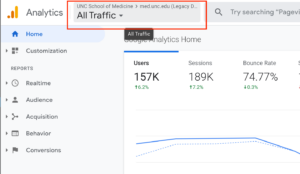
(click on the image to expand)
To view all incoming traffic change the dashboard to the following property/view:
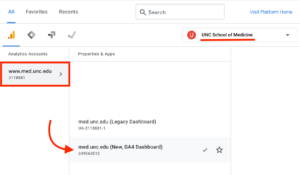
(click on the image to expand)
Filter Data For Your Website
When using the GA4 dashboard, you will have access to the full School of Medicine Analytics account, allowing you to view all data from the websites on our network.
You will likely wish to filter data from the full network down to just your website’s data.
To do this:
- Log into Analytics where you will see the main GA4 dashboard.
- In the left-hand menu, click on “Reports” then on “Engagement” and lastly on “Pages and screens.“
- Just above graph you will see a small button that reads “Add Filter +”. When you click on that button in will open a filter builder in the right hand column (see screenshot below).
- If you want to filter traffic to just a specific site (or a segment of a website) use the following settings in the filter:
- Dimension: Page path and screen class
- Match Type: begins with
- Value: /yoursitename
- If you would like to get more specific with a segment of your website (eg: “I want to only view traffic to Research Section”), you can use a longer URL string to reduce the data to only URLs that meet that string (eg: /medicine/research/).
Unlike in Legacy Dashboard – there is no easy way to setup a saved filter or “Segment.” These steps will need to be taken each time you wish to view your websites data.
Filtering to sites with non-med.unc.edu Hostnames
Some of the websites on the UNC School of Medicine network have different Hostnames (eg: https://unclineberger.org, https://unckidneycenter.org/, https://teacch.com/). To filter data to just those networks (or sites on those networks), you take a similar approach as above, however, instead of filtering by the “Page path and screen class” dimension, change the filter settings to the following:
- Dimension: Hostname
- Match Type: exactly matches
- Value: yoursitehostname
More GA4 Training
The Web Team does not provide regular training for Google Analytics.
Google’s Skillshop has some classes and “LMS” courses to help navigate GA4.
That said, these courses are geared towards businesses looking to drive revenue or product searches using GA4. The UNC School of Medicine setup is different, and so some of these courses will not be relevant.
That said, the introductory course, “Use Google Analytics for Your Business” is a great overview of the types of reports and data that can be found in GA4.


